Development Interface
Setup
Alien4Cloud & Yorc
Please refer to the documentation of the Alien4Cloud & Yorc project for more information.
An instance of Alien4Cloud and Yorc is available on Juelich cloud, ask to the project to obtain access
Importing required components into Alien4Cloud
Some TOSCA components and topology templates need to be imported into Alien4Cloud. If you are using the instance on Juelich cloud, this is already done and you can move to the next paragraph.
You should first move to the Catalog tab and then the Manage archives tab, finally click on Git import to add components
as shown in Figure 4.
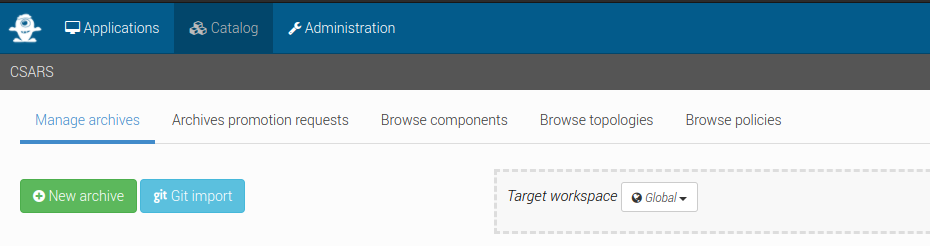
Figure 4 Click on Git import to add components
You should have at least the three repositories defined as shown in Figure 5:
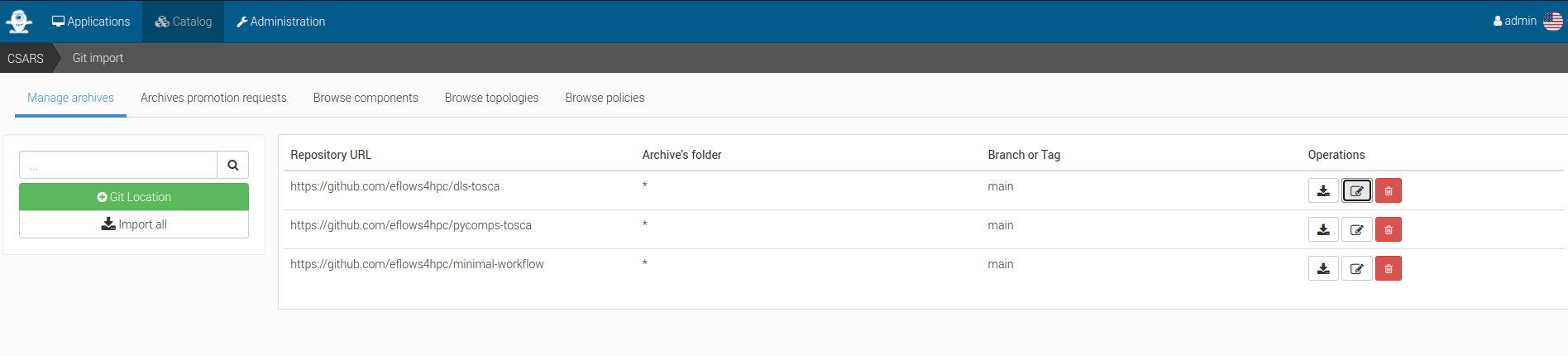
Figure 5 Click on Git location to define imports from a git repository
Click on Git location to define imports from a git repository as shown in Figure 6
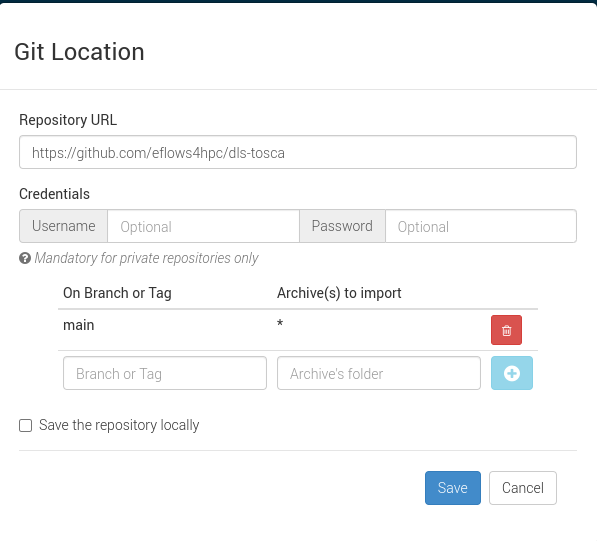
Figure 6 Alien4Cloud setup a catalog git repository
Once done you can click on Import all.
Creating an application based on the minimal workflow example
Move to the Applications tab and click on New application as shown in Figure 7.
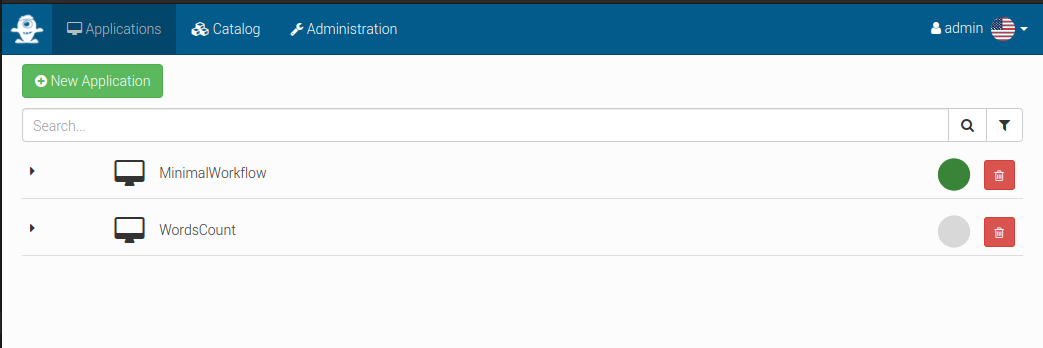
Figure 7 Manage applications in Alien4Cloud
Then create a new application based on the minimal workflow template as shown in Figure 8
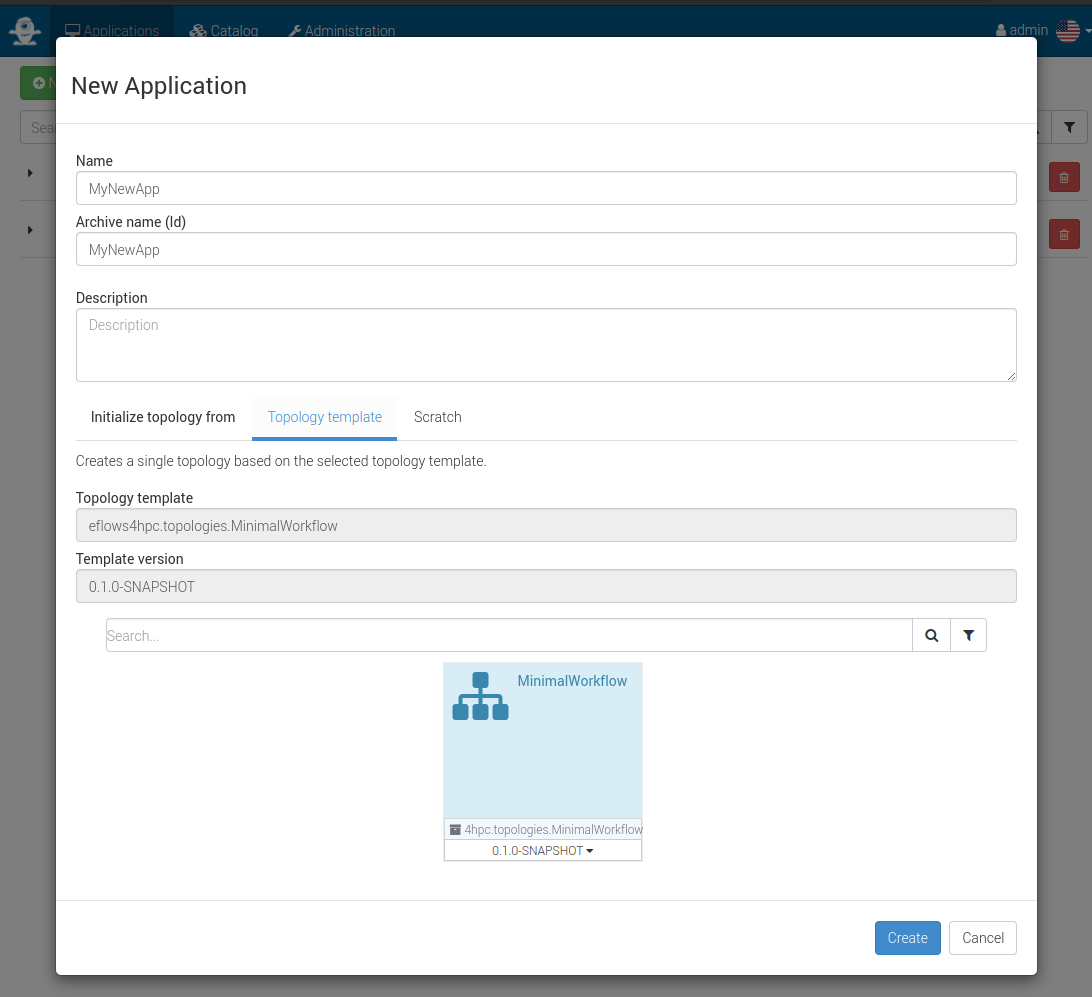
Figure 8 Alien4Cloud create a template based application
Edit the topology to fit your needs as shown in Figure 9.
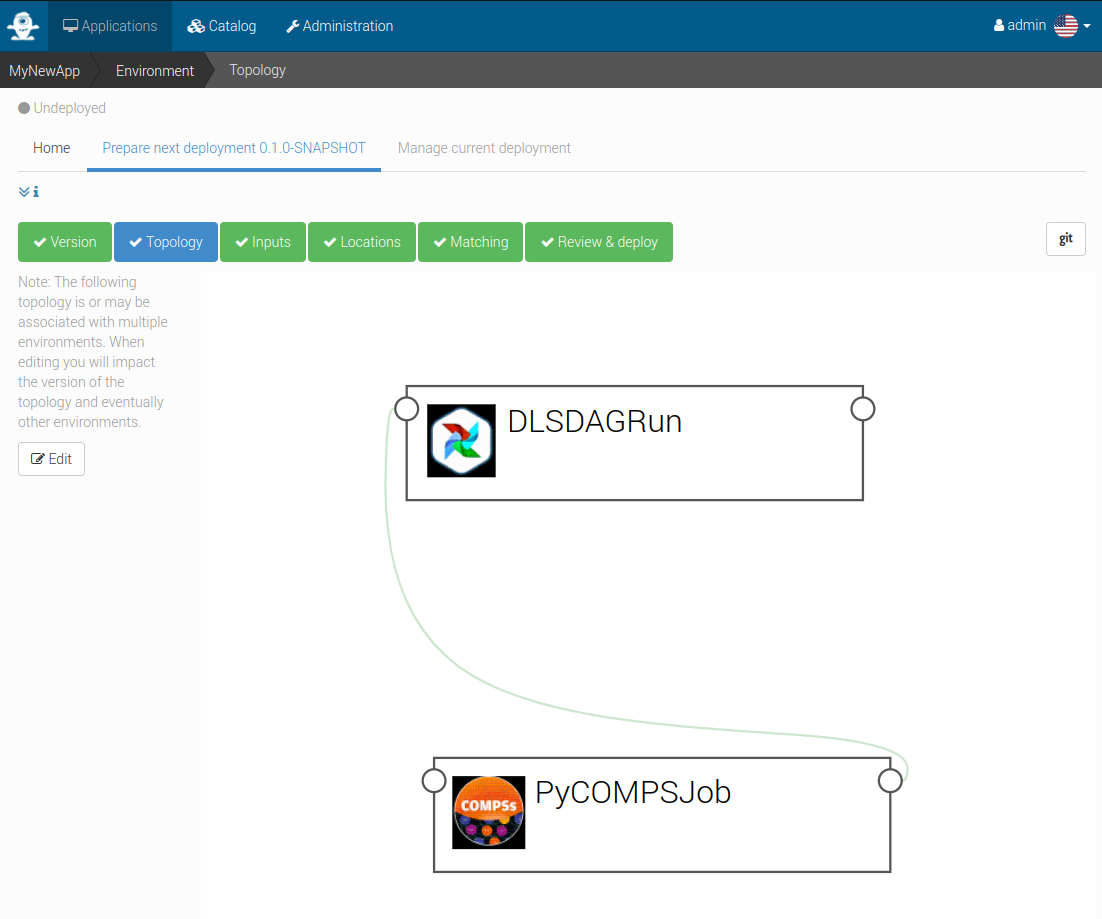
Figure 9 Alien4Cloud minimal workflow topology
Then click on Deploy to deploy the application as shown in Figure 10.
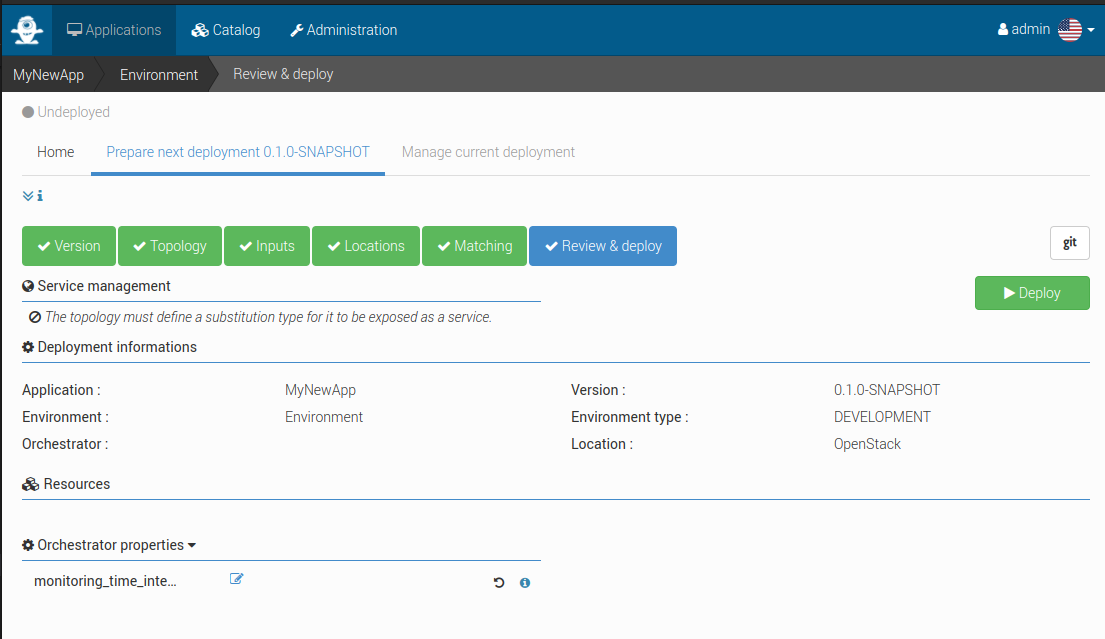
Figure 10 Alien4Cloud deploy an application
Make your workflow available to end-users using the HPCWaaS API
In order for the HPCWaaS API to know which workflow to allow users to use, you should add a specific tag to your Alien4Cloud application.
Move to your application main panel and under the Tags section add a tag named hpcwaas-workflows as shown in Figure 11.
The tag value should be a coma-separated list of workflow names that could be called through the HPC HPCWaaS API.
In the minimal workflow example, this tag value should be exec_job.
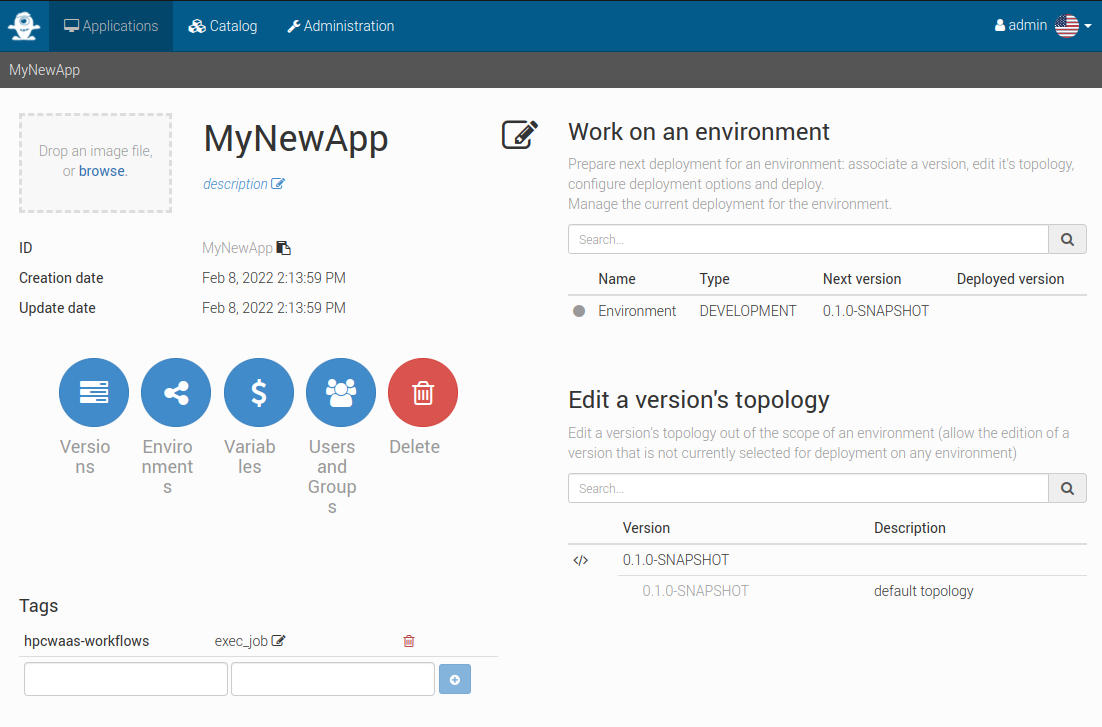
Figure 11 Alien4Cloud add tags to an application